Screen recorder for pc | Screen record Windows 11 | Screen recorder Windows 10
Screen Recorder Windows 10, Screen Recording Software - 100% Free Screen & Audio Recordings No Watermarks PC Laptop Best Free screen recorder for pc Recordings No Watermarks or Time Limits Unlimited Recordings - For PC Free Screen and Webcam Recorder That Lets You Share Video Messages Quickly and Easily Record your screen.
Many times we have to record some important things while working on a computer or laptop, or if you are a YouTube, then record a computer screen for your tutorial video as well.
But many people do not know how to record their computer or laptop screen. You will find many such screen recorders on the Internet, with the help of which you can record your computer screen and make a video.
But most of this software is free and paid, which you have to buy, otherwise, you will not get full access to that software and get to see the 5 Minute Not Have watermark 5 Minute Up Your Recorder Your Buy Paid Version.
Today I am going to tell you about a screen recorder through which you can record the screen of a Computer/Laptop for free. Here I am going to talk about Apowersoft screen recording. I have been using this software for about a year. After using about 5-6 screen recording software, I liked this software very much, and it is very easy to use.
Screen record Windows 11 | Screen recorder for pc.
- First of all download the Apowersoft Free screen recorder software from the download link given below.
- After that, you have to open this software and install it on your computer. The installation process is very simple; you just have to follow the given instructions.
- After installing and opening this software, you will have a screen show like this, as shown in the screenshot Simple But Powerful.
- Before recording, you have to come to the General settings of the software by clicking on the settings icon.
- You have to remember whatever shortcut is given to you inside Enable keyboard shortcuts, especially the Show/Hide recording toolbar.
- In the default output directory, you can select the path of the recorded video, i.e., the folder in which you want to save that video.
- You can adjust the area of your computer screen that you want to record by clicking on Custom. If you want to record the full screen, then you have to click on the 4 arrows that are visible on the side of the custom.
- After selecting the recording area, you can now start recording by clicking on REC One Click Screen Capture.
- Along with the video, you can also record audio here.
- At the time of recording, if you want to draw anything on your screen or want to highlight something, then by clicking on the icon of the pen you are getting, you can do it in whatever color you want to highlight.
- Get More Done With ScreenRec. If you do not want the recording bar to be shown here, then you can hide this bar by pressing Ctrl+Alt+E on your keyboard.
Get More Done With ScreenRec.
So, friends, I hope that this Apowersoft Free screen recorder software will help you record the screen of your computer or laptop. Now, you can do high-quality video recording using this software for absolutely free. That's why, according to me, this is the best free Screen Recorder so far.
Download ScreenRec is Best For. If you have any questions related to this post, you can ask me in the comments below. If you found this software helpful, do not forget to share this post on your social media.
Screen recorder for pc free download. / screen recorder for pc windows 10. / screen recorder for pc without watermark. / screen recorder for pc with audio. / free screen recorder windows 10. / screen recorder windows 11. / screen recorder for pc shortcut. /Best screen recorder for pc.
Based on the search results, it appears that the iPhone SE 4 is rumored to be a budget iPhone set to launch in, with possible features including Face ID, a larger screen, Wi-Fi 6, USB-C port, and Bluetooth The device is expected to have a 6.06-inch OLED panel and could offer significant upgrades compared to its predecessor, the iPhone SE 3, possibly including a 48-megapixel camera. Information from various sources indicates that the iPhone SE 4 may capture the attention of budget-conscious consumers due to its anticipated affordable price point
This information is based on the search results provided and may be subject to change as more details become available.






.jpg)
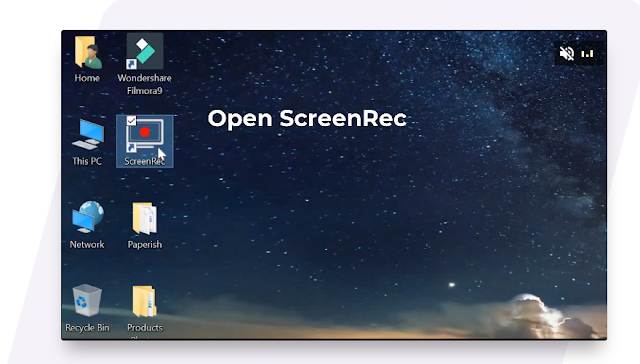







No comments
Post a Comment